I like watching movie on my phone so I have many .3gp format videos. So if you like watching movie with your phone too, I suppose you must have many .3gp videos too. Do you have ever had such feel, sometime when you meet a good movie and you can see it with your phone but actually you want to upload it to your website so your friends can watch it too? But how, how to convert 3GP to FLV?
This article will teach you how to convert 3GP to FLV with simple steps.
Step1. You can use Moyea Flash Video MX Pro to help you do that. Download and install it.
After you launch the software, you can see the main interface.

Step2. Import video
Click on the folder icon on the top-right corner, and select the .3gp file. Then you can watch it in the preview panel.
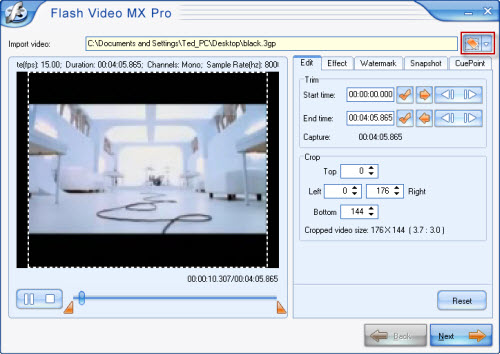
Here you can trim and crop your video under "Edit"; change the brightness and contrast under "Effect"; add text or image watermark under "Watermark"; capture a thumbnail under "Snapshot", and so on.
Then, click "Next".
Step3. Output settings
In this section, you can choose the output folder and output formats. There are 3 choices for you to choose: "Generate Flash video (FLV)", "Embed the video in SWF and play in timeline", and "Generate HTML file". Or if you just want a FLV file, you can disable Generate Flash (SWF) and Generate HTML file. And if you want to upload your video on your website you had better to generate the SWF file and the HTML file which can be used as a webpage directly.
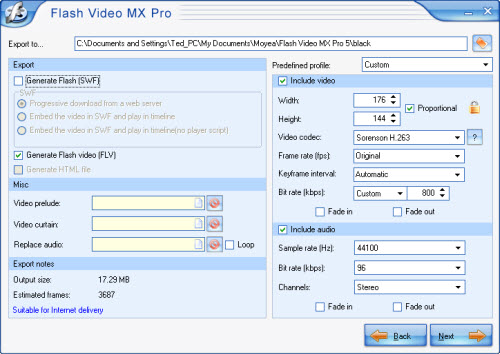
You also can merge two other videos with this one by adding video prelude and video curtain. If you want a better quality, you'd better keep the parameters on the right original.
Click "Next" to continue.
Step4. Player settings
In this section you can add player skin, preloader and some special effects. You can also set more parameters under "Profile" tab, such as auto play, auto load, navigation, etc.
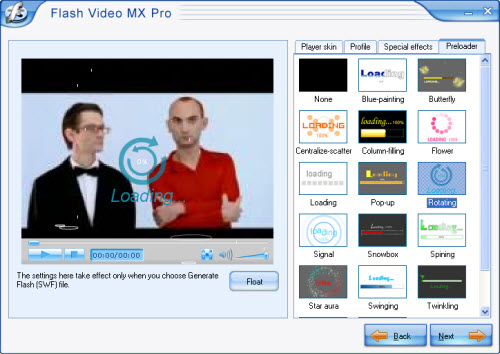
Step5. Conversion
Click "Next", you will see some useful parameters. Click "Start" to convert. The output folder will pop up as soon as the conversion accomplished.
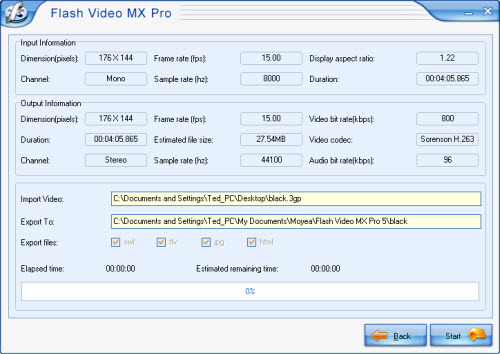
After you converted you FLV file, you can upload it with your SWF file and HTML file in the same folder to your website. And you also can watch it with the free FLV Player.
This article will teach you how to convert 3GP to FLV with simple steps.
Step1. You can use Moyea Flash Video MX Pro to help you do that. Download and install it.
After you launch the software, you can see the main interface.

Step2. Import video
Click on the folder icon on the top-right corner, and select the .3gp file. Then you can watch it in the preview panel.
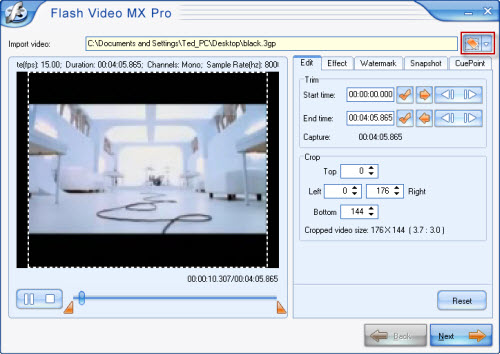
Here you can trim and crop your video under "Edit"; change the brightness and contrast under "Effect"; add text or image watermark under "Watermark"; capture a thumbnail under "Snapshot", and so on.
Then, click "Next".
Step3. Output settings
In this section, you can choose the output folder and output formats. There are 3 choices for you to choose: "Generate Flash video (FLV)", "Embed the video in SWF and play in timeline", and "Generate HTML file". Or if you just want a FLV file, you can disable Generate Flash (SWF) and Generate HTML file. And if you want to upload your video on your website you had better to generate the SWF file and the HTML file which can be used as a webpage directly.
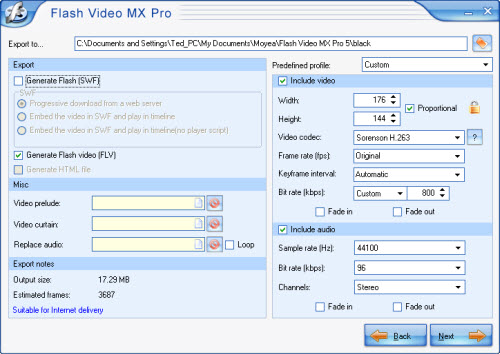
You also can merge two other videos with this one by adding video prelude and video curtain. If you want a better quality, you'd better keep the parameters on the right original.
Click "Next" to continue.
Step4. Player settings
In this section you can add player skin, preloader and some special effects. You can also set more parameters under "Profile" tab, such as auto play, auto load, navigation, etc.
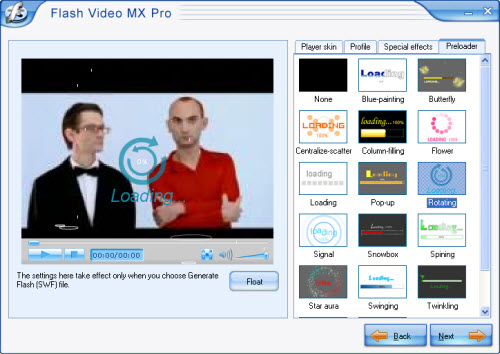
Step5. Conversion
Click "Next", you will see some useful parameters. Click "Start" to convert. The output folder will pop up as soon as the conversion accomplished.
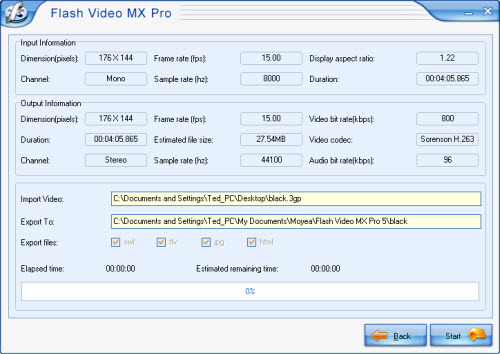
After you converted you FLV file, you can upload it with your SWF file and HTML file in the same folder to your website. And you also can watch it with the free FLV Player.













0 comments: